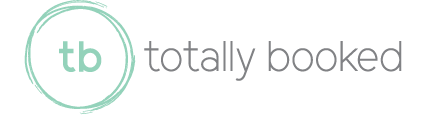Resolving QuickBooks Multi-User Mode Connection Problems
QuickBooks is a go-to tool for many small businesses that need to stay on top of their bookkeeping. Its Multi-User Mode is one of the most helpful features because it lets more than one person work in the company file at the same time. This kind of collaboration is especially useful for small business teams juggling deadlines, reports, and daily financial tasks.
That said, Multi-User Mode isn’t always smooth sailing. From server hiccups to firewall issues, staying connected can be tricky. These problems interrupt workflows and cause delays that no growing business wants to deal with. The good news is that many of these connection issues are fixable with the right approach. If they aren’t, certified QuickBooks ProAdvisors can step in to help get everything running again without the guesswork.
Understanding The Basics
Multi-User Mode in QuickBooks lets multiple team members access the same company file all at once, each from their own computer. This kind of setup is useful for collaboration, especially during high-pressure times like closing periods or tax season. But for Multi-User Mode to work, QuickBooks has to be installed on a shared network, usually on a designated host computer or server that acts as the traffic hub for users checking in from different systems.
The setup only works well if everything is connected properly. All systems need to be linked through a local network, and the host computer must allow access from other users. If any device or firewall blocks this connection, the feature won’t be able to function as it should.
Here are some of the most common causes of Multi-User Mode problems:
- The QuickBooks Database Server Manager isn’t running on the host computer
- The server isn't set to host Multi-User Mode
- Windows Firewall or third-party antivirus software is blocking communication
- The computer name on the network isn’t correctly recognized
- QuickBooks software is outdated or installed incorrectly
These kinds of issues create roadblocks that leave users locked out, unsure of where the breakdown occurred. Knowing the basics can help you spot whether the glitch is something simple or a larger problem linked to your networks or software. With a better foundation, it's easier to move toward solutions that keep your business rolling.
Identifying The Problems
Sometimes the reason you can’t get Multi-User Mode to work is right in front of you, and other times, it’s hiding in your setup. Either way, knowing how to spot the signs early will save time and keep your team on track.
Here are a few signs that suggest something isn't quite right:
- You see an H202 error message when trying to switch to Multi-User Mode
- Only one user can open the file while others get locked out or stuck
- Existing connections suddenly drop during active session use
- QuickBooks runs slowly or freezes when more than one person logs in
When you run into any of these issues, your first step should be to check the basics. Sometimes simply restarting the host computer or checking if the system is actually switched to Multi-User Mode does the trick. You should also confirm that other users on the network can access shared folders or files unrelated to QuickBooks. If they can't, you might have a network problem instead of a QuickBooks one.
Pay attention to what changes happened right before the issue started. For example, installing a new antivirus program, running a recent Windows update, or changing network equipment could be the cause. Spotting these patterns is the key to resolving problems faster and knowing when you need to bring in a pro to dig deeper.
Steps To Resolve Connection Problems
Once you’ve narrowed down the issue, the next step is trying to fix the connection. Start with the smallest, most common causes and work your way up. Sometimes it’s something as simple as a service not running in the background or a firewall setting that needs adjusting.
Try these steps to troubleshoot Multi-User Mode issues:
1. Restart the QuickBooks Database Server Manager on the host computer
2. Open QuickBooks on the host computer and confirm it’s set to host Multi-User Mode
3. Check your firewall and antivirus settings to make sure QuickBooks isn’t being blocked
4. Use the built-in QuickBooks File Doctor to scan the company file and fix network issues
5. Check that folder permissions on the server allow full access for all users
6. Reboot all systems connected to the network, including routers and modems
Keeping your version of QuickBooks and all related software updated will make a big difference, too. An outdated program can slow everything down or cause connection drops when users are trying to log in.
System drivers like your network adapter can also affect performance. That’s why it’s good practice to check for updates regularly and make sure your operating system is working with the programs the way it should. If you’ve gone through all these steps and the issue still isn’t fixed, then the problem might go deeper than what can be seen on the surface.
When To Call A Certified QuickBooks ProAdvisor
There comes a point when tweaking settings or restarting programs won’t solve the issue. If your team keeps running into the same connection roadblocks or your host computer is throwing unexplained errors, it’s time to bring in someone who works with QuickBooks regularly.
Here are signs it might be time to reach out for more help:
- You're seeing repeated connection errors with no clear solution
- You’ve tried troubleshooting steps, but Multi-User Mode still won't hold
- Your network setup has recently changed, and you’re unsure how it affects QuickBooks
- You’re spending more time fixing the issue than doing work
A certified QuickBooks ProAdvisor understands what’s going on under the hood. They can dig into the details, figure out if the root problem is happening inside QuickBooks or in the setup outside of it, and recommend changes that align with what your business needs.
Let’s say you’ve added a new workstation and suddenly no one can stay connected for more than five minutes. A ProAdvisor can check your current setup, look at the server, and confirm if the network protocols are aligned. They won’t waste time guessing. Their goal is to help you get back to a smooth workflow as quickly as possible.
Keeping Your Multi-User Mode Stable
Once you’ve handled the connection issues, keeping things running well should be part of your routine. Maintenance doesn’t need to be complicated, but staying consistent makes a big difference when you rely on this software daily to run your operation.
Here are a few tips to keep things stable going forward:
- Set regular times to check for QuickBooks updates and install them right away
- Keep operating systems up to date on all company computers
- Make sure your antivirus settings allow QuickBooks to operate properly
- Avoid changing your network setup unless you’re confident about the impact on your software
- Schedule a professional check-in from time to time, especially after updates or big changes
Multi-User Mode is a powerful tool when it works as expected, letting your team stay on the same page no matter how busy the day is. All the moving parts, including users, files, networks, and backups, have to communicate well for everything to run smoothly.
Fix QuickBooks Multi-User Connection Issues
If you’ve been stuck dealing with flaky connections or hard-to-pin-down errors, you’re definitely not alone. Sometimes, all it takes is one small setting to stop everything from working. Other times, it’s a more complex problem hidden deep in the system. Either way, there are clear ways forward, and you don’t have to figure it all out on your own.
Having a reliable setup helps your team stay productive without annoying work stoppages. If connection problems keep coming back or slowing you down, it might be time to bring in extra support. Learn how Totally Booked can help streamline your system by working with experienced, certified QuickBooks ProAdvisors focused on keeping your business running smoothly every day.