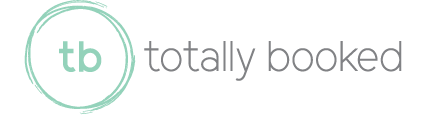Solutions for QuickBooks Bank Feed Synchronization Issues
QuickBooks bank feeds are one of the handiest features for small business owners who want smoother bookkeeping. They let you automatically pull in transaction data from your bank or credit card into your accounting file, cutting out the step of typing in every payment or deposit by hand. When they’re working right, they save hours each month. But when they break, it creates delays, confusion, and mistakes that can throw off your books for weeks.
For business owners in New York who rely on clear, up-to-date numbers to manage cash flow, these sync issues can be more than just a headache. If you’ve ever found yourself staring at a screen wondering why yesterday’s bank activity isn’t showing up in QuickBooks, this article is for you. Let’s walk through the common issues and how you can fix them, so you can get back to running your business instead of troubleshooting accounting software.
Common QuickBooks Bank Feed Synchronization Issues
When bank feeds stop syncing in QuickBooks, there’s more than one possible reason. Some are simple, while others take a little more work to figure out. Spotting where the issue lies is the first step, so understanding what can go wrong can help you fix it faster.
Here are a few of the most common syncing problems:
1. The bank connection is expired or broken
2. Your bank made security changes or updated its login requirements
3. There’s a mismatch between how your bank reports data and how QuickBooks reads it
4. Too many failed login attempts caused the connection to lock
5. The account was closed, renamed, or changed on the bank’s side
6. QuickBooks is down or having performance issues at the time of sync
Each of these problems shows itself in slightly different ways. You might get an error message directly, or you might just see old data and wonder why nothing new is loading. Either way, when transactions don’t show up where they should, it can impact your ability to reconcile accounts, track income, or spot any mistakes in billing.
This is especially frustrating when you’re trying to stay on top of your books month to month. For example, one local business owner noticed her QuickBooks account hadn’t updated in several days. Without those automatic updates, she spent extra time hunting down missing expenses during payroll week just to keep reports accurate. Avoiding delays like that starts with catching these sync issues early and knowing what to look for.
Diagnosing the Problem
When a bank feed isn’t syncing the way it should, it helps to go through a checklist to isolate the problem. This will save time and keep you from trying random fixes that don’t apply to your situation.
You can start by asking these questions:
- Did the sync ever work before, or is this a first-time setup issue?
- Have you changed your bank login or added extra security settings, like two-factor authentication?
- Did QuickBooks display an error code, and if so, what was it?
- Is your internet connection stable during the sync?
- Has your bank made any updates recently that might impact connectivity?
Once you’ve answered these, log into your online banking portal to make sure your credentials are still the same and that you can access recent activity. If your bank added a CAPTCHA screen or changed how it handles logins, QuickBooks might not be able to sync until it’s set up to accept the new login format. Some banks also run maintenance late at night or on weekends, so timing could be the issue too.
Check the QuickBooks status page to rule out any server issues on their side. Sometimes the problem isn't your setup at all, but a temporary delay with the service.
If you're still not sure what's wrong, disconnecting and reconnecting the bank account often resets the connection. But be careful not to do this if you're unsure how to map the accounts during re-setup, or you could end up duplicating or losing data.
Taking a bit of time to figure out the exact cause will make it faster to find the right fix and make sure it doesn't happen again anytime soon.
Solutions to Fix QuickBooks Bank Feed Synchronization Issues
Once you’ve figured out the cause of the problem, you can start applying the fix that matches. Some issues may take just a few clicks, while others might need a deeper reset. Either way, it's important to make sure the steps you take won't cause duplicate data or create gaps in your transactions.
Here are some common fixes for QuickBooks bank feed problems:
1. Update your bank login in QuickBooks: If you've recently changed your password or added new security steps like a verification code, head over to your account settings in QuickBooks and enter the updated info. This small tweak often clears up disconnects.
2. Manually refresh the bank feed: Click the update button next to the account that’s stuck. This forces a new sync attempt. If it's a temporary connection error on the bank’s end, this can get things going again.
3. Check account mapping: Make sure your bank account in QuickBooks is set to the right chart of accounts. If you link the wrong account during setup or reconnect, you’ll pull in data where it doesn’t belong.
4. Reconnect the account: If nothing else works, you may need to disconnect and reconnect the feed. But only do this if you feel confident. Improper reconnections may result in old transactions getting re-imported. Always check the sync range after doing this.
5. Clear cache and browser data for QuickBooks Online users: Sometimes your browser gets overloaded with old data that keeps causing sync failures. Try clearing cache and cookies if things seem stuck or pages won’t load during the update process.
After fixing things, it helps to run a short check. Go to your bank’s website and compare what you see there with recent entries in your QuickBooks register. If they match, you’re back on track. If not, you may need to pull in missing transactions using the manual upload option until everything aligns again.
When to Seek Professional Help
Sometimes sync issues just won’t go away, no matter how many fixes you try. If you’re spending more time trying to get your software to work than actually managing your finances, it may be time to loop in someone experienced with QuickBooks bookkeeping services in New York.
Here are a few signs it’s time to get help:
- You keep getting sync errors with no clear reason
- You’re unsure which accounts are mapped correctly
- Transactions are missing or duplicated, and you're worried your numbers are off
- The fixes you try only work for a short time before the feed breaks again
- You’re behind on reconciliations because of sync problems
Professional bookkeepers know how to spot problems early and apply fixes without triggering more issues, such as duplicate income or unreconciled balances. They can also help set up workflows that prevent problems from coming back. For many small businesses in New York, getting expert support ensures things stay running smoothly, prevents surprises during tax season, and cuts down on the stress of keeping books up to date.
Keeping Your QuickBooks Running Smoothly
Dealing with sync issues once is bad enough. Dealing with them every month can throw off your routine and make you lose faith in the tool altogether. Thankfully, a few simple habits can help reduce the chance of these problems happening often.
Here are some ways to keep your QuickBooks bank feeds in good shape:
- Log in regularly: Even if you're outsourcing your bookkeeping, checking in once a week helps catch problems early
- Avoid password changes too often: Try not to rotate your login credentials unless it’s required. If you do, update them in QuickBooks right away
- Use the same browser: Switching browsers or devices often can cause confusion with saved cache or settings
- Keep your software updated: Updates matter. Whether you're using a desktop version or QuickBooks Online, staying on the current version helps minimize bugs
- Limit third-party app connections: Too many apps syncing with your QuickBooks account can cause interference with the bank feeds
It’s also worth setting reminders to reconcile accounts monthly. This keeps your books accurate and makes it easier to catch issues while they’re still small. Keep an eye on error codes and make a note of anything unusual, even if it seems minor at the time.
Why Small Fixes Make a Big Difference
Bank feed sync failures are frustrating, but they don’t have to become a recurring problem. With the right approach and some regular attention, you can keep your feeds working the way they should and avoid costly delays. Whether it’s a broken connection or a login mismatch, most issues can be solved or prevented by taking steady, small steps.
For small business owners in New York, especially those juggling a lot each day, peace of mind comes from knowing their numbers are accurate and not days behind. Fast action and a clear plan help avoid the stress of catching up every month. And if fixing the issue eats up too much of your time, that’s usually a clear sign that it's time to bring in backup and get some real support. Getting your sync issues sorted out now means smoother months ahead.
If you're tired of dealing with QuickBooks sync issues and need expert help to keep your finances on track, consider our QuickBooks bookkeeping services at Totally Booked. Our team is dedicated to ensuring your numbers are always accurate and up-to-date, freeing you to focus on growing your business. Don't let accounting headaches slow you down, let us handle the details while you push forward. Contact us today to discover how we can streamline your bookkeeping process.